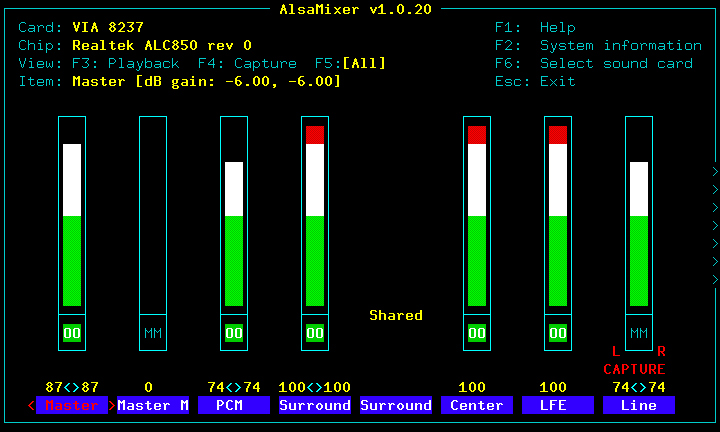ugh. alsa!
Recently while working on a Microsat Ulari 7Watt VHF APRS device I found an issue with Direwolf and the ‘dwespeak.sh’ script. In my research I also noted Direwolf users on other platforms were also experiencing issues with Direwolf and espeak – in that case you may wish to skip down to the ‘.asoundrc’ section for Alsa specific information.
In the case of the Ulari Duo I found:
- The ‘espeak-ng’ package needs to be installed
- dwespeak.sh is not included in the direwolf packaging shipped with the distribution
- Alsa needs a configuration tweak to enable ‘device sharing’ of the sound card.
To confirm the system is using alsa, use ‘arecord -l’ to list alsa devices. /dev/dsp should be missing too.
First, stop direwolf:
systemctl stop direwolf
now, espeak-ng needs to be installed:
apt-get update
apt-get install espeak-ng
next, you’ll need to place the following contents into /usr/bin/dwespeak.sh (if it does not already exist as in the case with direwolf in the armbian packaging).
!/bin/bash
chan=$1
msg=$2
sleep 1
espeak -v en-sc "$msg"
and update /etc/direwolf.conf so that the following line is present:
SPEECH dwespeak.sh
Next I ran into ‘espeak’ being unable to access the sound device. The problem is that Alsa (by default) on this armbian distribution needs to be configured to have a slave ‘asymed’ plug otherwise I would encounter ‘device or resource busy’ errors due to Direwolf having exclusive access of the sound device.
Add to ~/.asoundrc:
pcm.dmixer {
type dmix
ipc_key 1024
slave {
pcm "hw:0,0"
period_time 0
period_size 1024
buffer_size 8192
rate 48000
}
bindings {
0 0
1 1
}
}
pcm.asymed {
type asym
playback.pcm "dmixer"
capture.pcm "hw:0,0"
}
pcm.dsp0 {
type plug
slave.pcm "asymed"
}
pcm.!default {
type plug
slave.pcm "asymed"
}
pcm.default {
type plug
slave.pcm "asymed"
}
ctl.mixer0 {
type hw
card 0
}(Note that the ‘rate’ parameter must match the ‘ARATE’ setting in /etc/direwolf.conf).
Now either run direwolf by hand:
direwolf -c /etc/direwolf.conf -X 1
or start the daemon
systemctl start direwolf
And Voila! Direwolf can now call espeak to transmit speech!